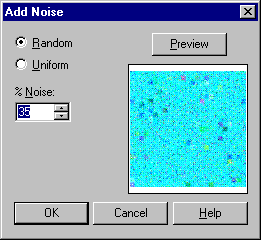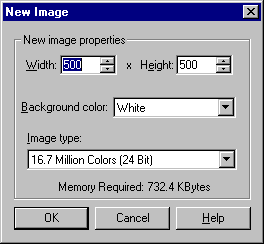
If you are feeling adventurous, or you are not comfortable with borrowing your graphics from other sites, than you can create your own. You can use any graphics editing program that you choose. Here you will be shown how to create a simple button, and a background. After that you can create your own graphics. For this sample, you will use a program called Paint Shop Pro which you can download on a trial basis from download.com. This program is easy to use. When you first open the program click on File and then new, and you will see the following screen:
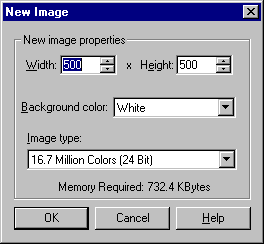
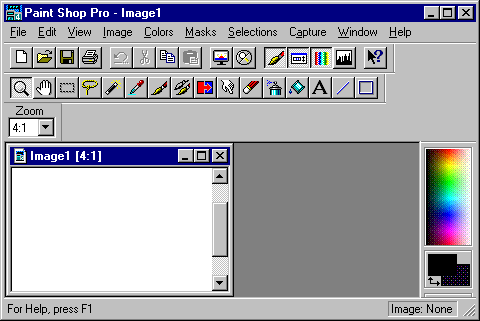
When you are finished, the button should look something like this. If it is acceptable to you, click file and then save as....to save your image.
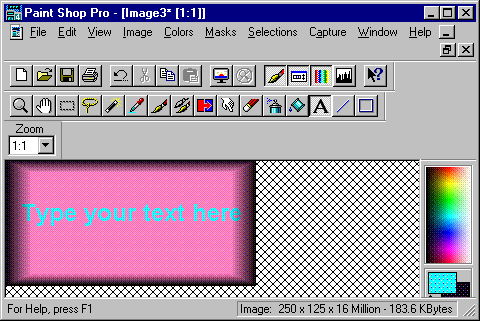
Next you can try and create your own background. To do this, click on file and then new. Select your size. (Better to make it small.) Then chhose your color. Click on the bucket. Then click on the center of your image to distribute the color. From here click on Image up at the top, go down to "Special Filter" and then over to and click on "Add Noise." Then select the amount of noise that you would like to have, and it will preview it for you. When you reach the desired effect, click OK. Then click on file and save as....to save your image.